This codelab will show how to build an text-image search engine with Towhee and Milvus, which means search for matched or related images with the input text.
The basic idea behind our text-image search is the extract embeddings from images and texts using a deep neural network and compare the embeddings with those stored in Milvus. Then to use Towhee, a machine learning framework that allows for creating data processing pipelines, and it also provides predefined operators which implement insert and query operation in Milvus.
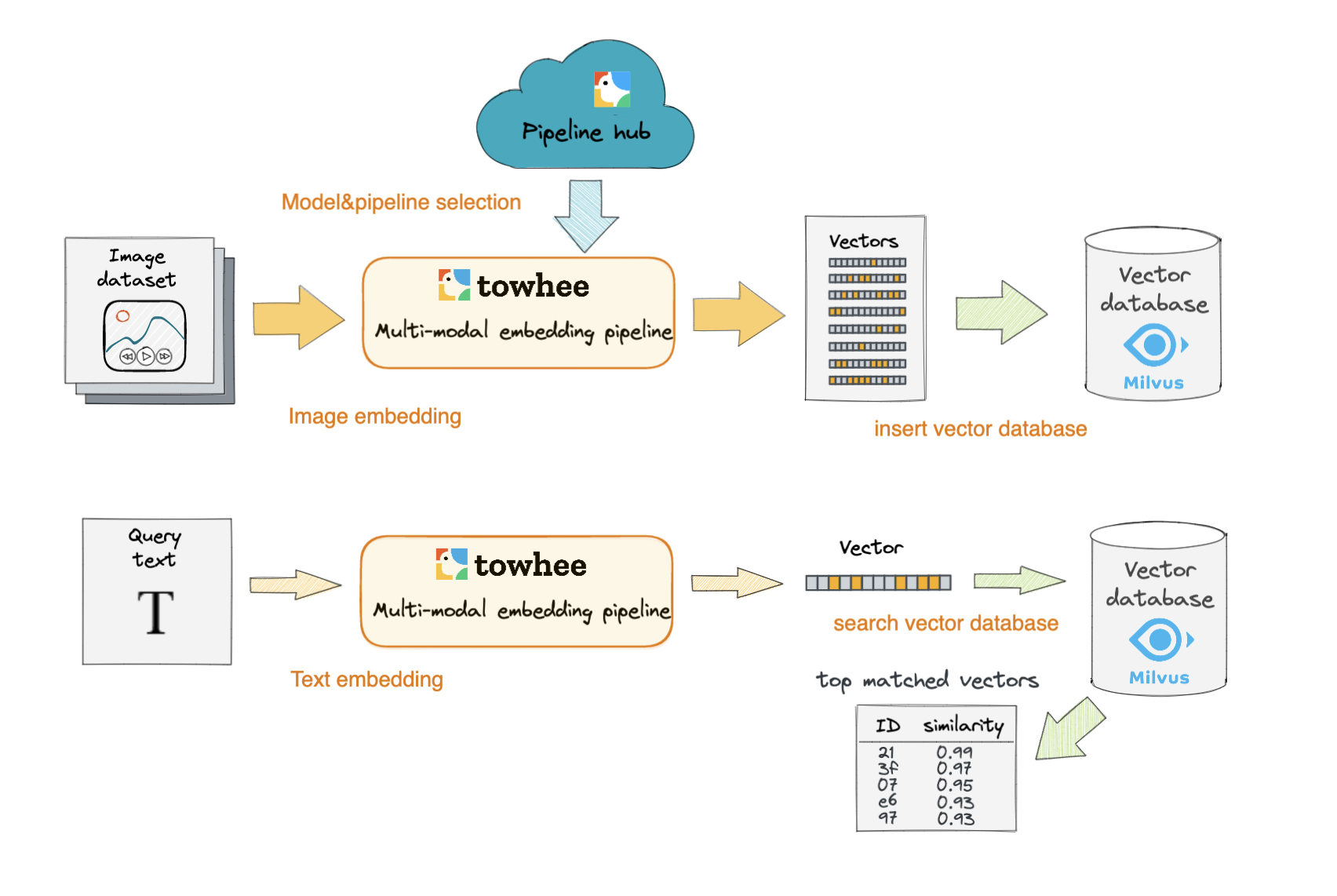
Install Dependencies
First we need to install dependencies such as pymilvus, towhee and gradio.
$ python -m pip install -q pymilvus towhee gradio
Prepare the data
The dataset used in this demo is a subset of the ImageNet dataset (100 classes, 10 images for each class), and the dataset is available via Github.
The dataset is organized as follows:
- train: directory of candidate images;
- test: directory of test images;
- reverse_image_search.csv: a csv file containing an *id*, *path*, and *label* for each image;
First to download the dataset and unzip it:
$ curl -L https://github.com/towhee-io/examples/releases/download/data/reverse_image_search.zip -O
$ unzip -q -o reverse_image_search.zip
Let's take a quick look:
import pandas as pd
df = pd.read_csv('reverse_image_search.csv')
df.head()
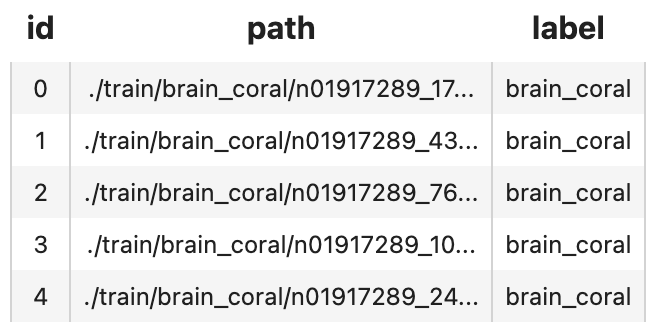
To use the dataset for text-image search, let's first define some helper function:
- read_images(results): read images by image IDs;
import cv2
from towhee._types.image import Image
id_img = df.set_index('id')['path'].to_dict()
def read_images(results):
imgs = []
for re in results:
path = id_img[re.id]
imgs.append(Image(cv2.imread(path), 'BGR'))
return imgs
Create a Milvus Collection
Before getting started, please make sure you have installed milvus. Let's first create a text_image_search collection that uses the L2 distance metric and an IVF_FLAT index.
from pymilvus import connections, FieldSchema, CollectionSchema, DataType, Collection, utility
connections.connect(host='127.0.0.1', port='19530')
def create_milvus_collection(collection_name, dim):
if utility.has_collection(collection_name):
utility.drop_collection(collection_name)
fields = [
FieldSchema(name='id', dtype=DataType.INT64, descrition='ids', is_primary=True, auto_id=False),
FieldSchema(name='embedding', dtype=DataType.FLOAT_VECTOR, descrition='embedding vectors', dim=dim)
]
schema = CollectionSchema(fields=fields, description='text image search')
collection = Collection(name=collection_name, schema=schema)
# create IVF_FLAT index for collection.
index_params = {
'metric_type':'L2',
'index_type':"IVF_FLAT",
'params':{"nlist":512}
}
collection.create_index(field_name="embedding", index_params=index_params)
return collection
collection = create_milvus_collection('text_image_search', 512)
CLIP Operator can be used generate embeddings for text and image by jointly training an image encoder and text encoder to maximize the cosine similarity.
import towhee
towhee.glob['path']('./teddy.png') \
.image_decode['path', 'img']() \
.image_text_embedding.clip['img', 'vec'](model_name='clip_vit_b32', modality='image') \
.tensor_normalize['vec','vec']() \
.select['img', 'vec']() \
.show()
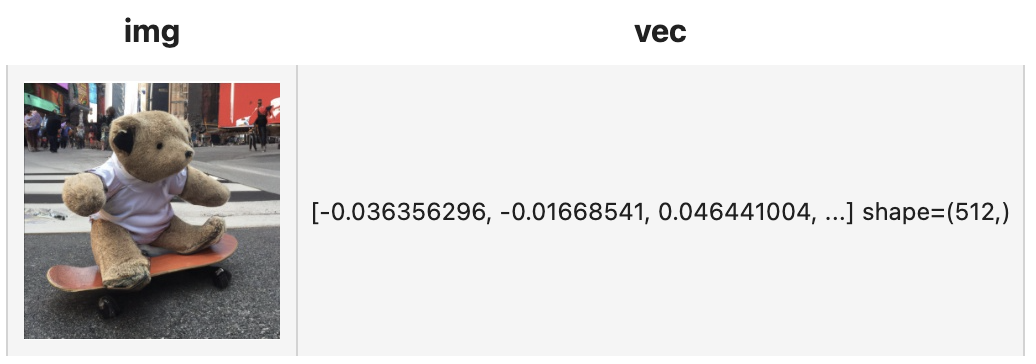
And we can set the parameter modality='text' to get the text embedding:
towhee.dc['text'](["A teddybear on a skateboard in Times Square."]) \
.image_text_embedding.clip['text','vec'](model_name='clip_vit_b32', modality='text') \
.tensor_normalize['vec','vec']() \
.select['text', 'vec']() \
.show()

Here is detailed explanation of the code:
.image_decode['path', 'img'](): for each row from the data, read and decode the image atpathand put the pixel data into columnimg;.image_text_embedding.clip['img', 'vec'](model_name='clip_vit_b32',modality='image'/'text'): extract image or text embedding feature withimage_text_embedding.clip, an operator from the Towhee hub . This operator supports seveal models includingclip_resnet_r50,clip_resnet_r101,clip_vit_b32,clip_vit_b16,etc.
We first extract embeddings from images with clip_vit_32 model and insert the embeddings into Milvus for indexing. Towhee provides a method-chaining style API so that users can assemble a data processing pipeline with operators.
Here is detailed explanation for other apis of the code:
towhee.read_csv('reverse_image_search.csv'): read tabular data from csv file (id,pathandlabelcolumns);.runas_op['id', 'id'](func=lambda x: int(x)): for each row from the data, convert the data type of the columnidfromstrtoint;.to_milvus['id', 'vec'](collection=collection, batch=100): insert image embedding features in to Milvus;
collection = create_milvus_collection('text_image_search', 512)
dc = (
towhee.read_csv('reverse_image_search.csv')
.runas_op['id', 'id'](func=lambda x: int(x))
.set_parallel(4)
.image_decode['path', 'img']()
.image_text_embedding.clip['img', 'vec'](model_name='clip_vit_b32', modality='image')
.tensor_normalize['vec','vec']()
.to_milvus['id', 'vec'](collection=collection, batch=100)
)
print('Total number of inserted data is {}.'.format(collection.num_entities))
Total number of inserted data is 1000.
Now that embeddings for candidate images have been inserted into Milvus, we can query across it for nearest neighbors. Again, we use Towhee to load the input Text, compute an embedding vector, and use the vector as a query for Milvus. Because Milvus only outputs image IDs and distance values, we provide a read_images function to get the original image based on IDs and display.
(
towhee.dc['text'](["A white dog","A black dog"])
.image_text_embedding.clip['text', 'vec'](model_name='clip_vit_b32', modality='text')
.tensor_normalize['vec','vec']()
.milvus_search['vec', 'result'](collection=collection, limit=5)
.runas_op['result', 'result_img'](func=read_images)
.select['text', 'result_img']()
.show()
)
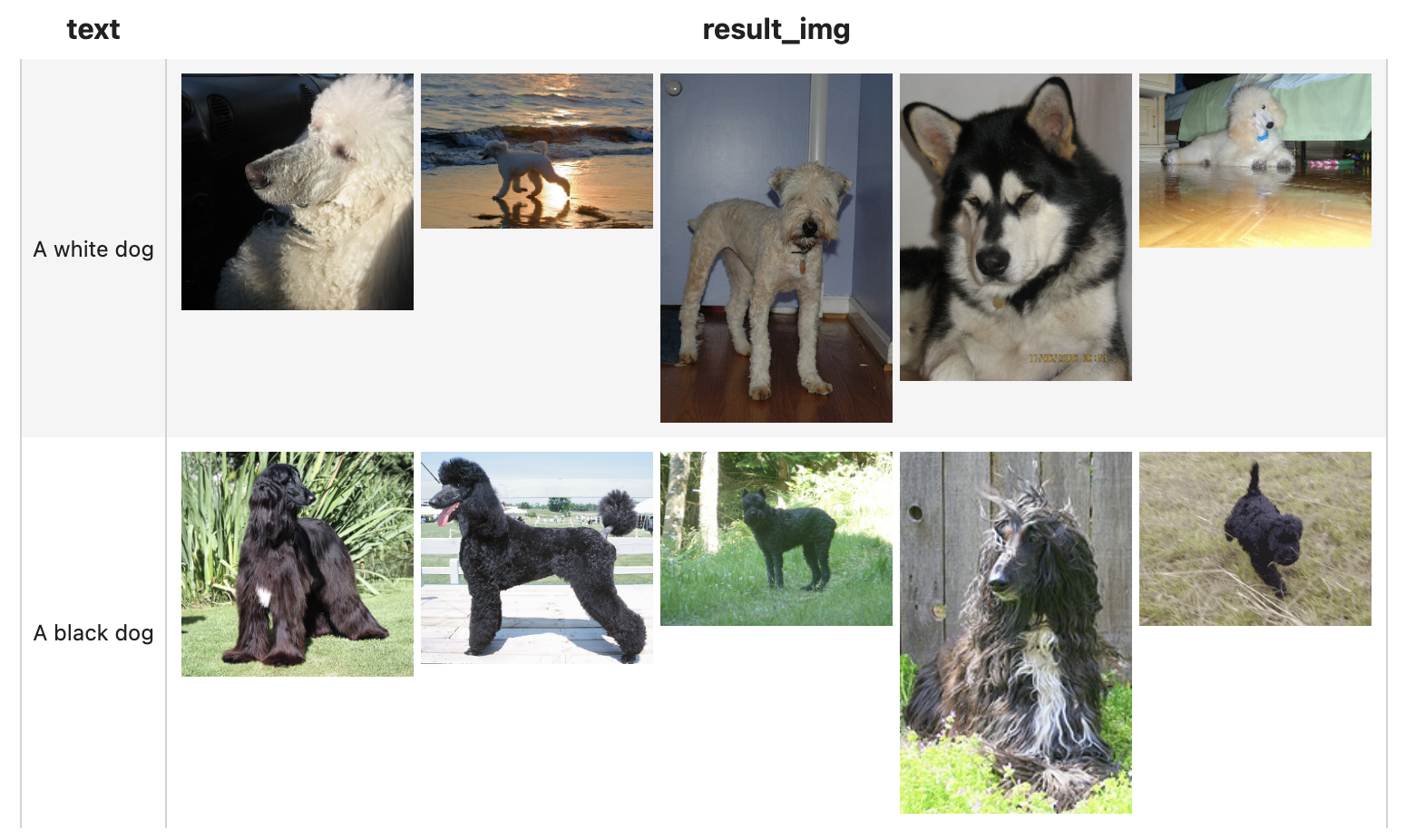
We've done an excellent job on the core functionality of our text-image search engine. Now it's time to build a showcase with interface. Gradio is a great tool for building demos. With Gradio, we simply need to wrap the data processing pipeline via a search_in_milvus function:
with towhee.api() as api:
milvus_search_function = (
api.image_text_embedding.clip(model_name='clip_vit_b32',modality='text')
.tensor_normalize()
.milvus_search(collection='text_image_search', limit=5)
.runas_op(func=lambda res: [id_img[x.id] for x in res])
.as_function()
)
import gradio
interface = gradio.Interface(milvus_search_function,
gradio.inputs.Textbox(lines=1),
[gradio.outputs.Image(type="file", label=None) for _ in range(5)]
)
interface.launch(inline=True, share=True)